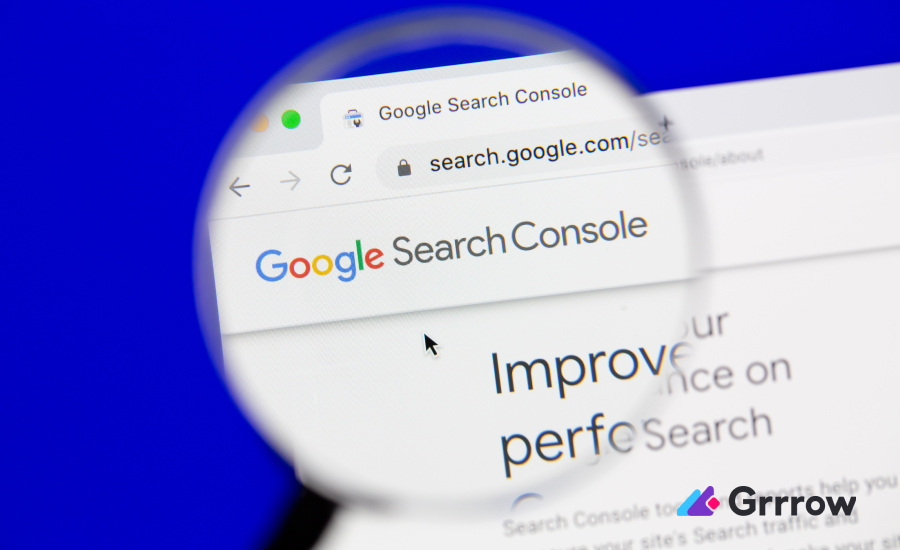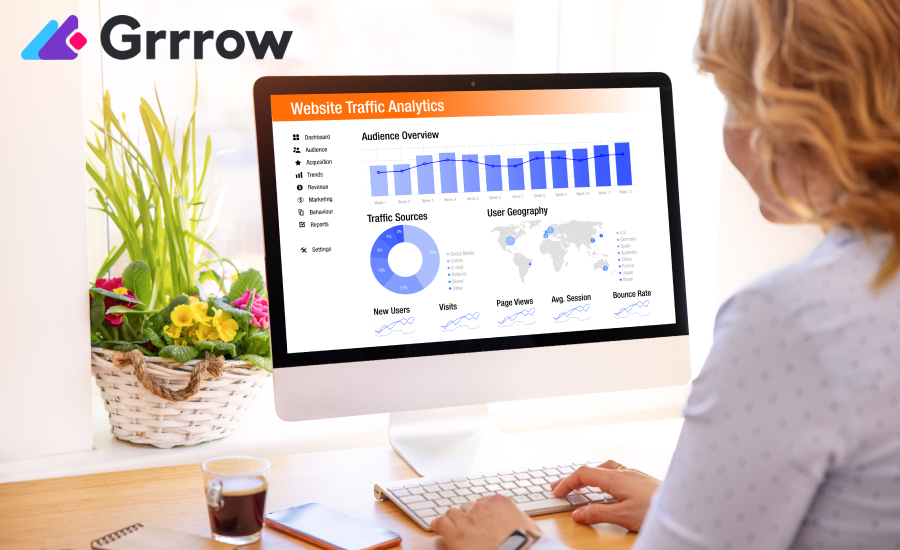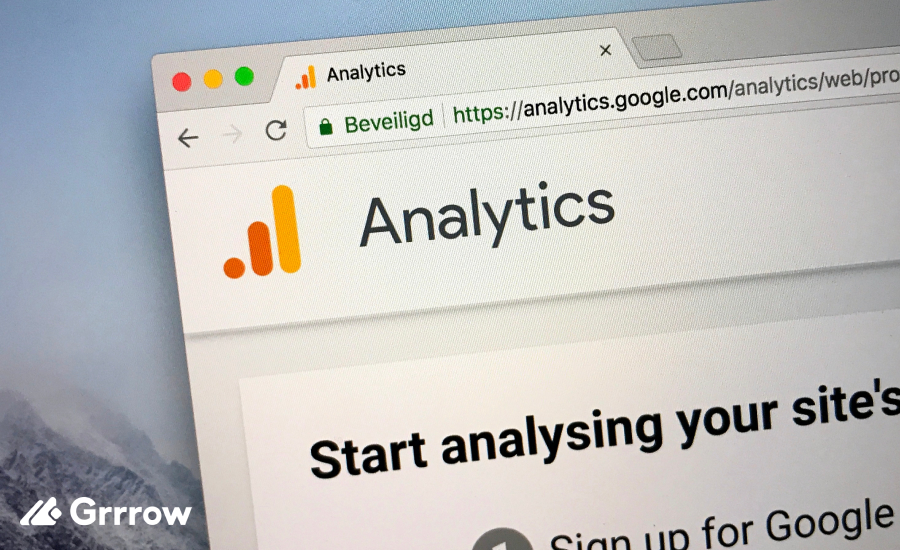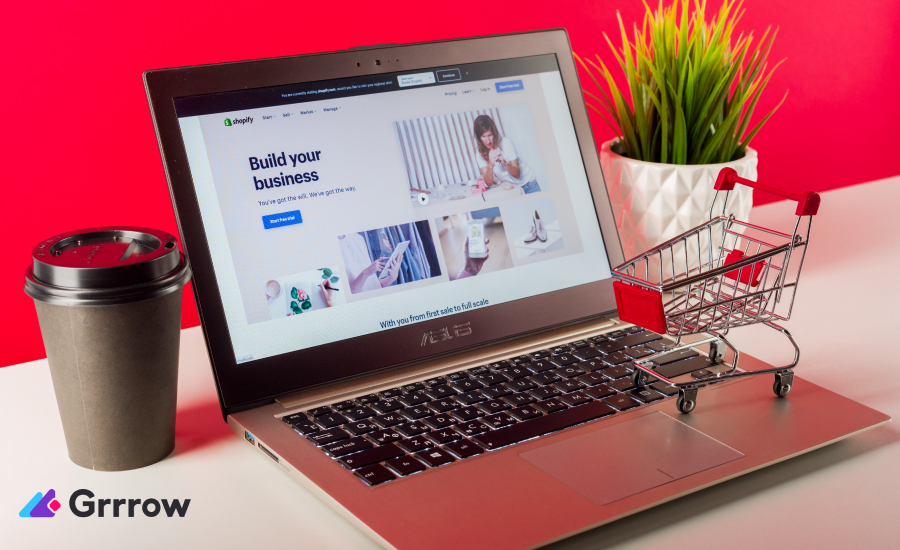In the dynamic world of digital marketing and SEO, having the right tools to monitor and improve your website’s performance is crucial. Google Search Console (GSC) is one of the most effective and essential tools available for website owners, marketers, and SEO professionals. This comprehensive guide will introduce you to the basics of Google Search Console, helping you understand its features and how to leverage them to optimize your website’s visibility and performance.
What is Google Search Console?
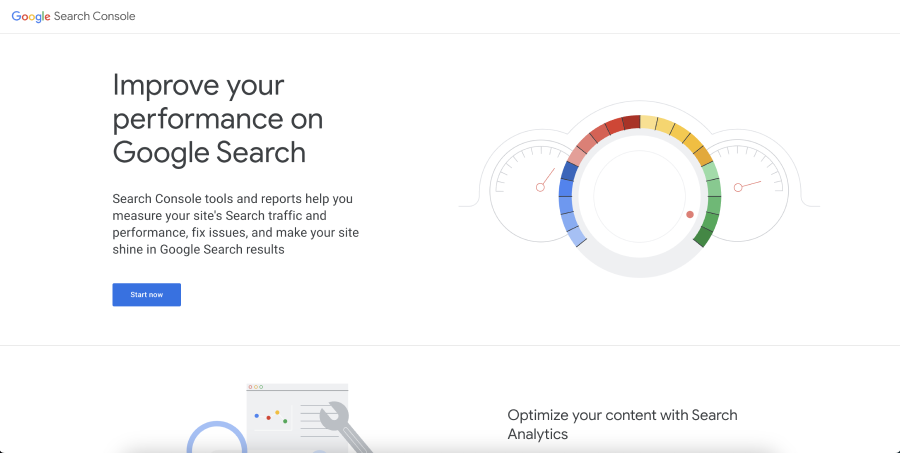
Google Search Console is a free service offered by Google that helps you monitor, maintain, and troubleshoot your website’s presence in Google Search results. It provides valuable insights into how Google views your site and offers tools to optimize your search performance.
Setting Up Google Search Console
To start using Google Search Console, you need to verify your website. This process involves proving to Google that you’re the owner of the site. You can verify your website through various methods, such as uploading an HTML file, adding a meta tag, using your Google Analytics or Google Tag Manager account, or verifying through your domain name provider.
Step 1: Sign in to Google Search Console
- Access Google Search Console: Go to Google Search Console and click on “Start Now”.
- Sign In: Use your Google account to sign in. If you don’t have one, you’ll need to create it.
Step 2: Add Your Property
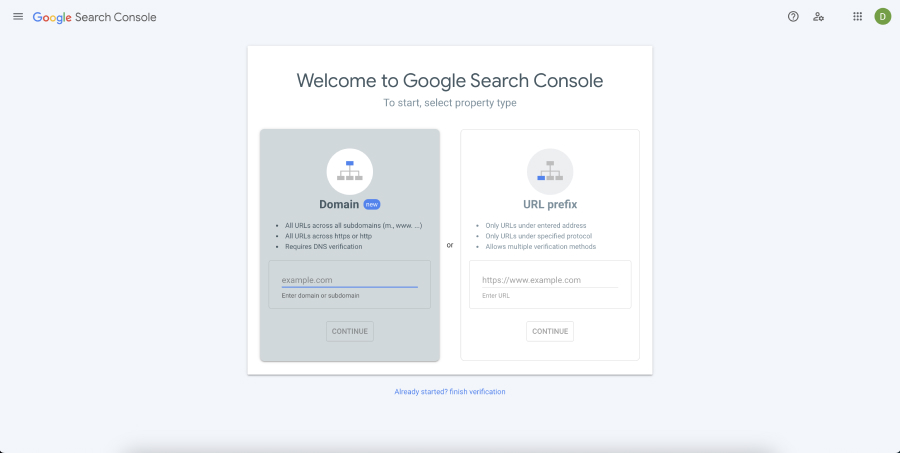
- Select ‘Add Property’: In the GSC dashboard, you’ll see an option to add a new property. Click on this to begin the process.
- Choose Property Type: You have two options: Domain (covers all subdomains and protocols) or URL-prefix (specific to a single URL, protocol, and subdomain). For most users, “Domain” is the recommended option.
Step 3: Verify Ownership
This step is crucial as it proves to Google that you own the website.
- Select a Verification Method: Google provides several methods to verify your website. The options available will depend on the property type you chose.
- Domain Verification (Recommended for ‘Domain’ Property): Use your domain name provider. You’ll need to add a DNS TXT record to your domain name provider.
- URL Prefix Verification Methods: These include HTML file upload, HTML tag, Google Analytics tracking code, Google Tag Manager container snippet, or domain name provider.
Follow the Instructions for Your Chosen Method:
- DNS Record: Add the TXT record to your domain’s DNS configuration and click “Verify”.
- HTML File: Download the HTML verification file and upload it to your website’s root directory.
- HTML Tag: Add the meta tag to the <head> section of your website’s homepage.
- Google Analytics: Use your existing Google Analytics tracking code. You must have “Edit” permissions on the GA account.
- Google Tag Manager: Use your existing GTM container snippet. Ensure you have “View, Edit, and Manage” permissions.
Complete the Verification Process: Click the “Verify” button after completing the steps. Google will check for the verification method on your site. If successful, you’ll see a screen confirming that your site is now verified.
Step 4: Explore Google Search Console
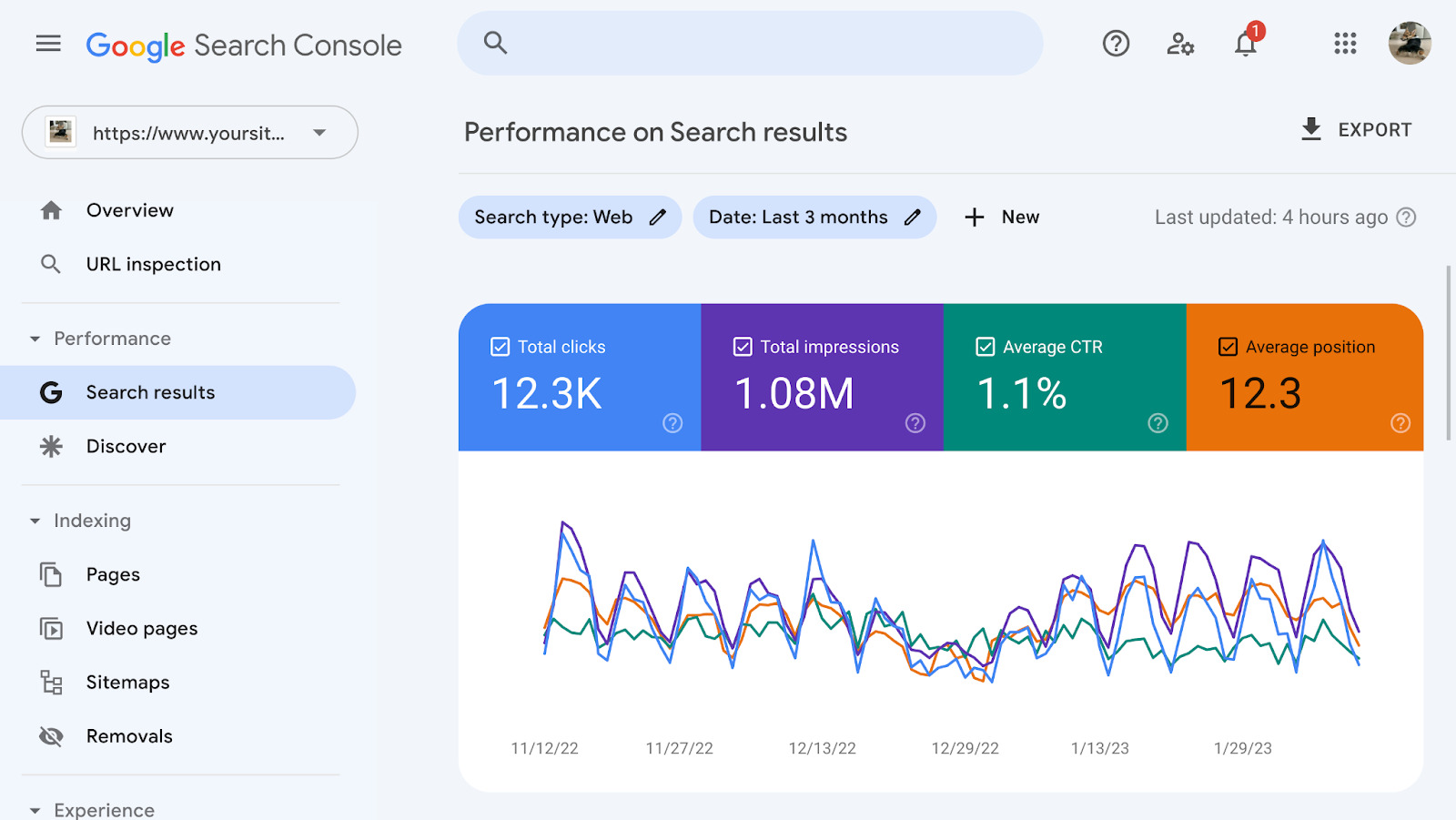
Once verified, you can access various features and reports, such as:
- Performance Report: View how your site performs in Google Search.
- URL Inspection Tool: Check specific URLs for indexing status and issues.
- Coverage Report: Identify and fix indexing issues.
- Sitemaps: Submit and monitor sitemaps.
- Mobile Usability Report: Check for mobile usability issues.
- Links Report: Analyze your site’s backlinks.
Step 5: Submit a Sitemap (Optional but Recommended)
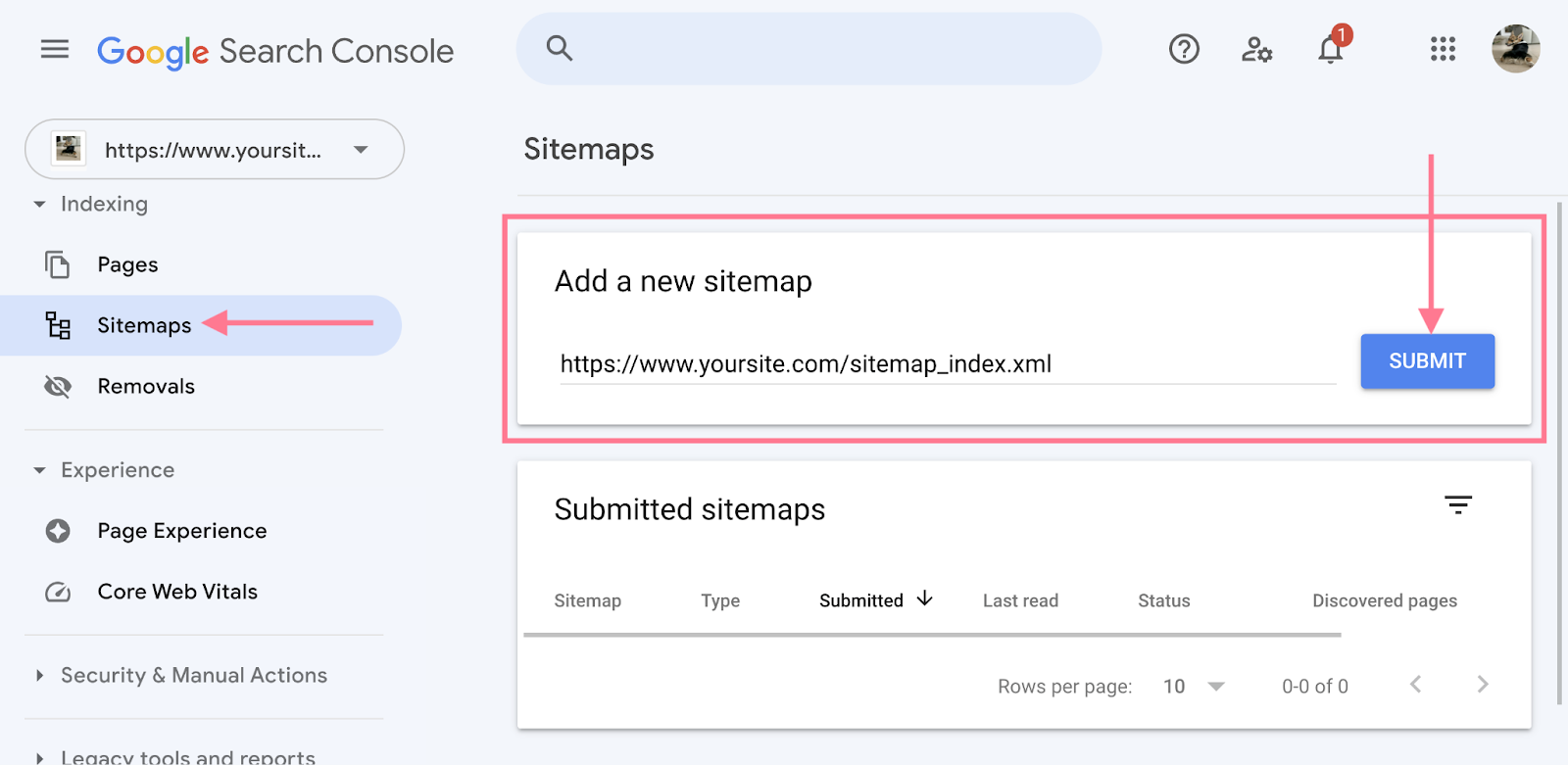
Submitting a sitemap helps Google better understand the structure of your site.
- Prepare Your Sitemap: Ensure your sitemap is in XML format and up to date.
- Submit Sitemap: In GSC, go to ‘Sitemaps’ under ‘Index’. Enter the URL of your sitemap and click ‘Submit’.
Step 6: Monitor and Maintain
Regularly check Google Search Console for insights, issues, and opportunities to improve your site’s performance in search results. Address any identified issues promptly, and use the data to optimize your SEO strategy.
Key Features of Google Search Console

- Performance Reports: This feature provides data on how your website performs in Google Search results. It includes information on total clicks, impressions, click-through rate (CTR), and average position for your keywords.
- URL Inspection Tool: This tool allows you to check the indexing status and visibility of individual URLs on your website. It’s useful for understanding how Google crawls and indexes your pages.
- Coverage Reports: Coverage reports show the index status of all pages on your site, highlighting any issues that might prevent them from appearing in search results, such as crawl errors or pages blocked by robots.txt.
- Sitemaps: You can submit your sitemap through Google Search Console to ensure that Google can easily find and index all your pages.
- Mobile Usability Report: This report identifies pages on your website with usability issues on mobile devices, which is crucial since mobile-friendliness is a ranking factor for Google.
- Links Report: This section shows you the external and internal links to your website, helping you understand your link profile.
- Manual Actions: If Google has applied a manual penalty to your site for violating its guidelines, you’ll find the details here.
- Security Issues: Google Search Console alerts you if it detects any security issues on your site, such as hacking or malware.
How to Use Google Search Console for SEO
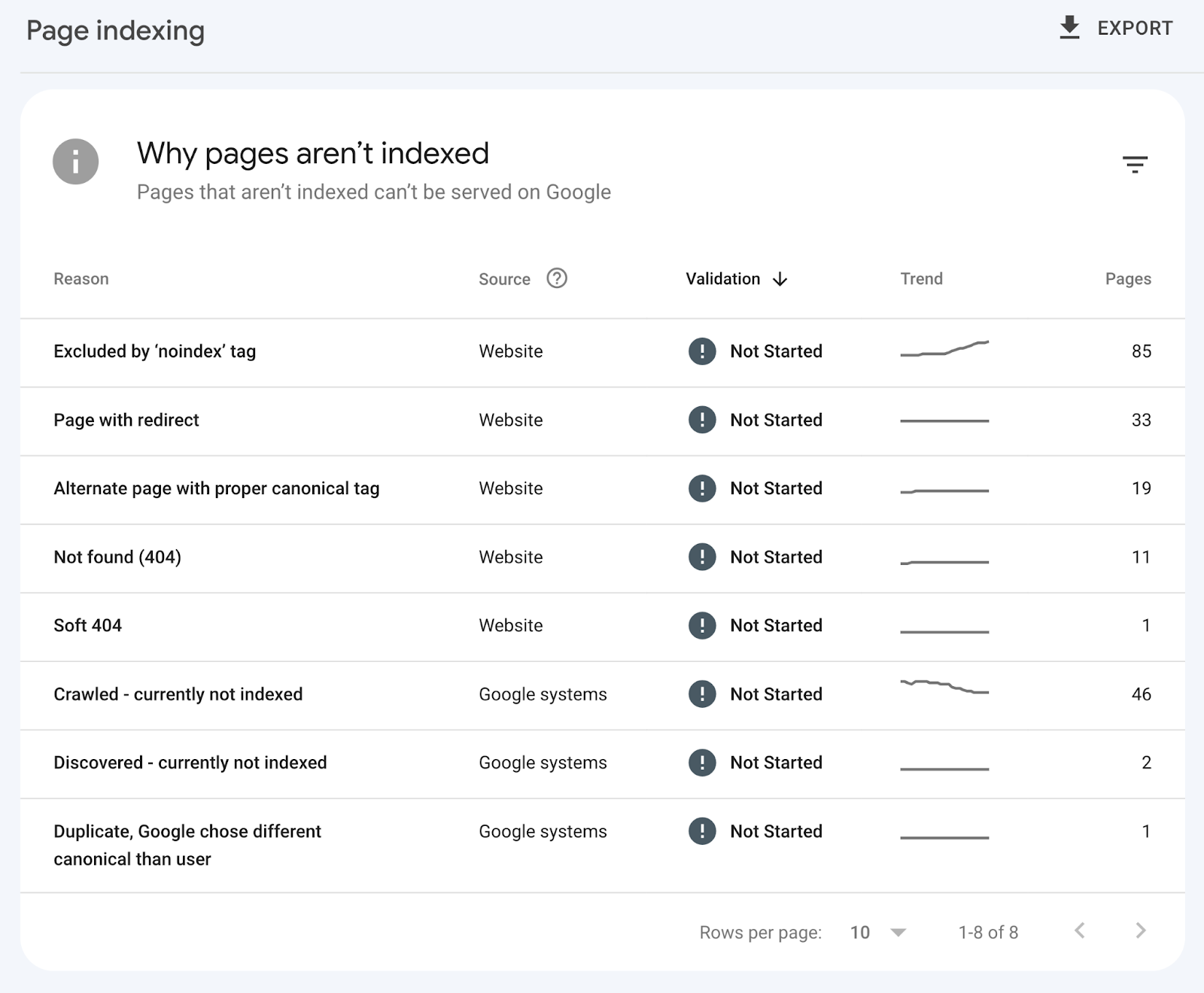
- Identify and Fix Technical Issues: Use the Coverage report to find and fix crawl errors, broken pages, or issues that prevent Google from indexing your content.
- Optimize Your Content: Analyze the Performance report to understand which keywords bring traffic to your site. Use this data to optimize your content for relevant and high-performing keywords.
- Improve Click-Through Rates (CTR): Look for pages that have high impressions but low CTR in the Performance report. Improving the title tags and meta descriptions for these pages can increase CTR.
- Monitor Backlinks: Use the Links report to monitor your backlink profile, identify valuable links, and spot any potentially harmful links.
- Ensure Mobile Usability: With the increasing importance of mobile search, use the Mobile Usability report to make sure your site is mobile-friendly.
- Check for Manual Actions: Regularly check for any manual actions and rectify any issues to avoid penalties that can impact your search rankings.
- Address Security Issues: Stay on top of any security threats identified by Google Search Console to protect your site and its users.
Conclusion
Google Search Console is a powerful tool that provides crucial insights into your website’s search performance. By understanding and utilizing its features effectively, you can significantly improve your SEO efforts, enhance your website’s visibility, and drive more organic traffic. Whether you’re a beginner or an experienced professional, integrating Google Search Console into your digital marketing strategy is a step towards achieving your online goals.
In summary, Google Search Console offers a comprehensive suite of tools to monitor your website’s performance in Google Search results. By regularly analyzing and acting on the data provided, you can optimize your site for better search visibility and user experience. Remember, SEO is an ongoing process, and Google Search Console is an essential partner in that journey.