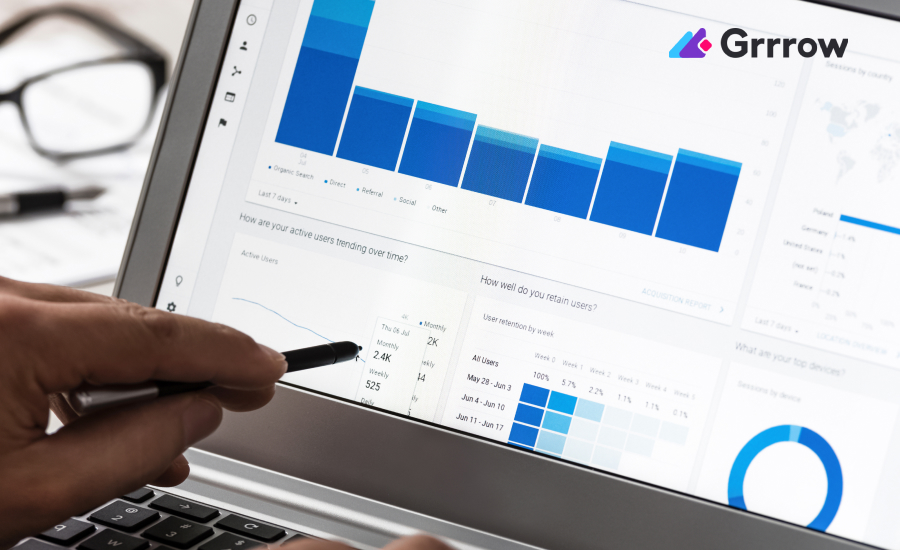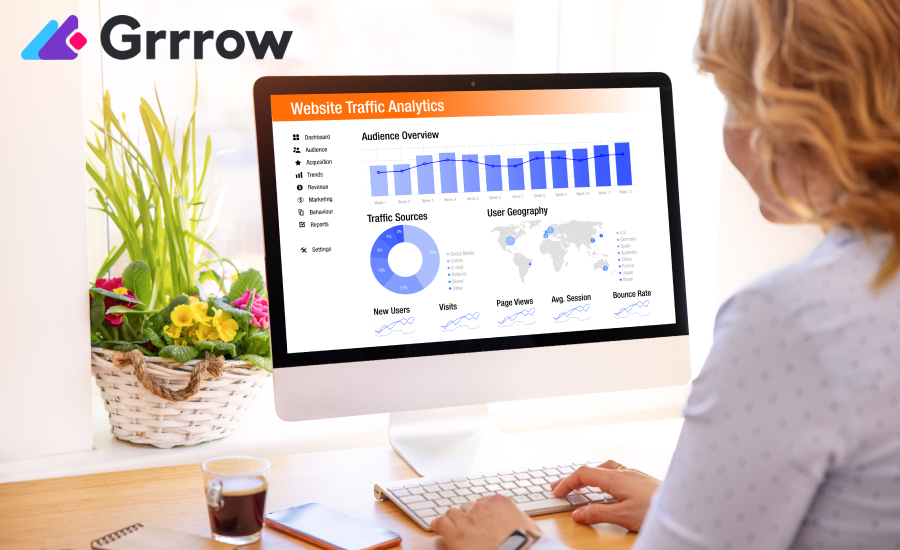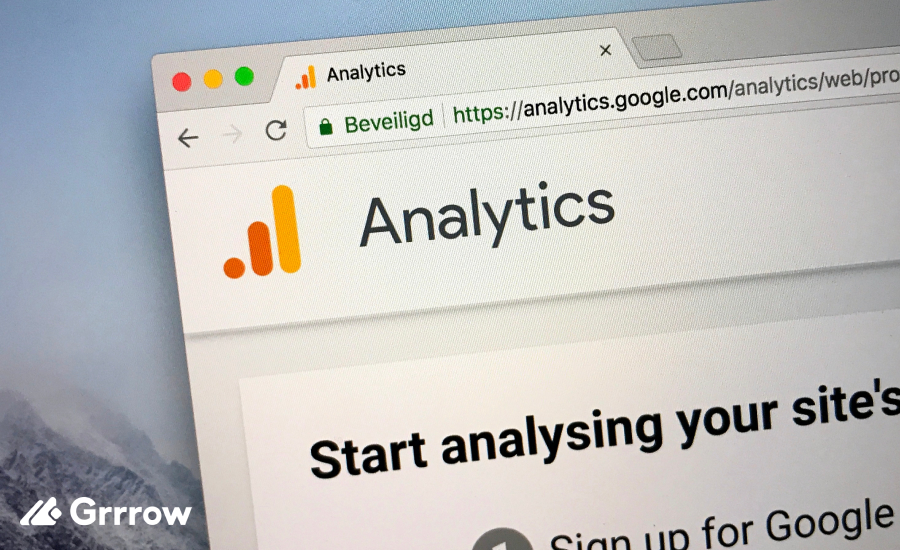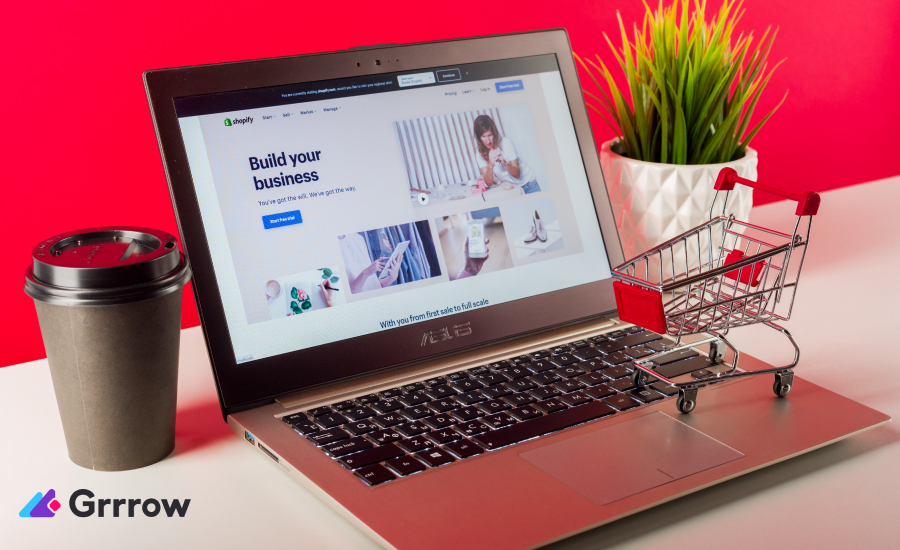In the realm of digital marketing and website analysis, Google Analytics stands as a crucial tool for measuring website performance and user behavior. Among its numerous features, setting up Goals is one of the most powerful for understanding how well your site fulfills your target objectives. This article will guide you through the process of creating and understanding Goals both in Universal Analytics and Google Analytics 4, helping you make data-driven decisions to optimize your online strategy.
Understanding the Importance of Goals in Google Analytics
Before diving into the mechanics of setting up Goals, it’s important to understand their significance. In Google Analytics, a Goal represents a completed activity, known as a conversion, that contributes to the success of your business. These could be anything from making a purchase, signing up for a newsletter, to watching a video. Goals allow you to measure how well your site or app fulfills your specific objectives, providing insights into user behavior and the effectiveness of your content and marketing strategies.
Types of Goals in Google Analytics

Google Analytics offers four types of Goals:
- Destination Goals: Triggered when a user reaches a specific location on your site, like a thank-you page after a purchase.
- Duration Goals: Based on how long users stay on your site, indicating engagement.
- Pages/Screens per Session Goals: Measures user engagement by the number of pages or screens viewed.
- Event Goals: Tracks specific user interactions like clicks on a button, video plays, or downloads.
Choosing the right type of Goal depends on what you want to track and how it aligns with your business objectives.
Setting Up Goals in Google Analytics
To set up a Goal, you need access to your Google Analytics account and have at least Edit permission at the view level.
- Access Goal Setup: Sign in to Google Analytics, navigate to the Admin section, and in the View column, click on Goals.
- Create a New Goal: Click on the “+ NEW GOAL” button to start setting up a new Goal.
- Choose Goal Setup: You can either choose a template provided by Google Analytics or create custom Goals. Templates are pre-configured Goal settings tailored to common business objectives.
- Configure Goal Details: Based on the type of Goal you choose, you’ll need to provide specific details. For example, for a Destination Goal, you’ll need to specify the URL of the page.
- Verify Goal: Use the “Verify this Goal” feature to test how often the Goal would have converted in the past 7 days.
- Save the Goal: Once configured and verified, save your Goal to start tracking conversions.
Understanding Goal Data in Reports
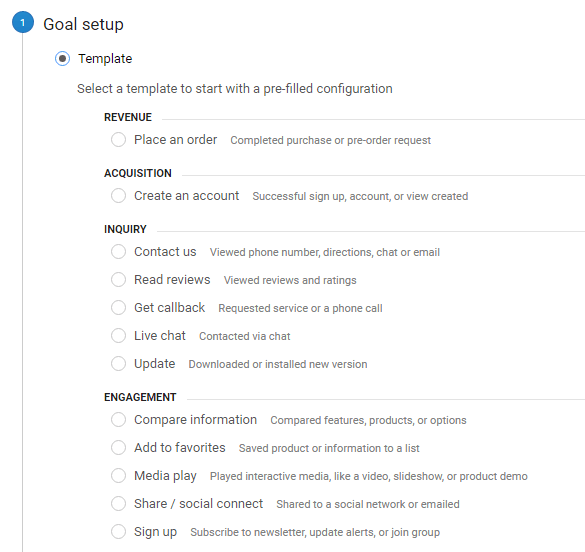
Once your Goals are set up, Google Analytics begins tracking conversions. You can view the data in various reports:
- Conversions Report: Provides detailed insights into Goal completions, conversion rates, and the monetary value of conversions if you’ve assigned a value to your Goals.
- Multi-Channel Funnels Reports: Show how marketing channels work together to create conversions.
- Attribution Reports: Help you understand the paths users take to complete a Goal and assign credit to different touchpoints.
Best Practices for Using Goals in Google Analytics
- Align Goals with Business Objectives: Ensure your Goals reflect your primary business objectives.
- Be Specific and Measurable: Goals should be clear and quantifiable.
- Regularly Review and Update Goals: As your business evolves, so should your Goals.
- Utilize Goal Values: Assigning a monetary value to non-e-commerce Goals can help quantify their impact.
How to Create Goals in Google Analytics 4
Creating goals in Google Analytics 4 (GA4) is different from the previous version of Google Analytics (Universal Analytics). GA4 uses a new, more flexible event-based model for tracking user interactions. Here’s a step-by-step guide on how to create goals in GA4, which in this new version are referred to as “Conversions.”
In GA4, what used to be called “Goals” in Universal Analytics are now essentially “Conversions.” These are specific user actions or events that are valuable to your business, like making a purchase, signing up for a newsletter, or completing a form. Any event tracked in GA4 can be marked as a Conversion.
Step-by-Step Guide to Creating Conversions in GA4
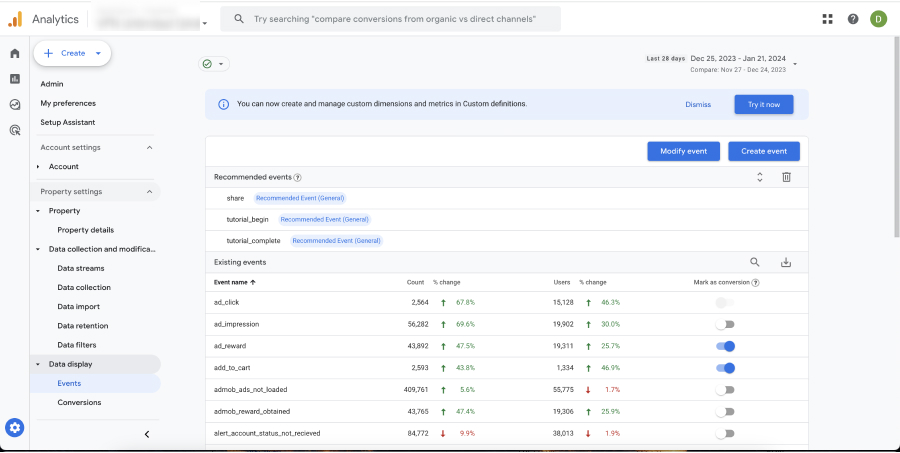
- Ensure Event Tracking is Set Up: Before marking an event as a Conversion, you need to make sure that the event is being tracked in GA4. Events can be automatically tracked (like page views), or you might need to set up custom event tracking via Google Tag Manager or direct coding in your site’s source code.
- Access Your GA4 Property: Log in to your Google Analytics account and select the GA4 property you want to work with.
- Go to the Events Section: In the GA4 interface, click on “Events” in the left sidebar. Here, you will see a list of events that GA4 is tracking for your property.
- Mark an Event as a Conversion: Find the event you want to track as a Conversion. If it’s not already marked as such, click on the toggle next to the event name to turn it on. This action marks the event as a Conversion.
- Review and Edit Conversions: After you’ve marked an event as a Conversion, it will appear in the “Conversions” tab in the left sidebar. You can review and edit your Conversions here.
- Analyze Conversion Data: Once Conversions are set up, you can analyze the data in various reports. Use the “Conversions” report to see detailed insights and the “User Acquisition” report to understand how different traffic sources contribute to your Conversions.
Tips for Creating Effective Conversions in GA4
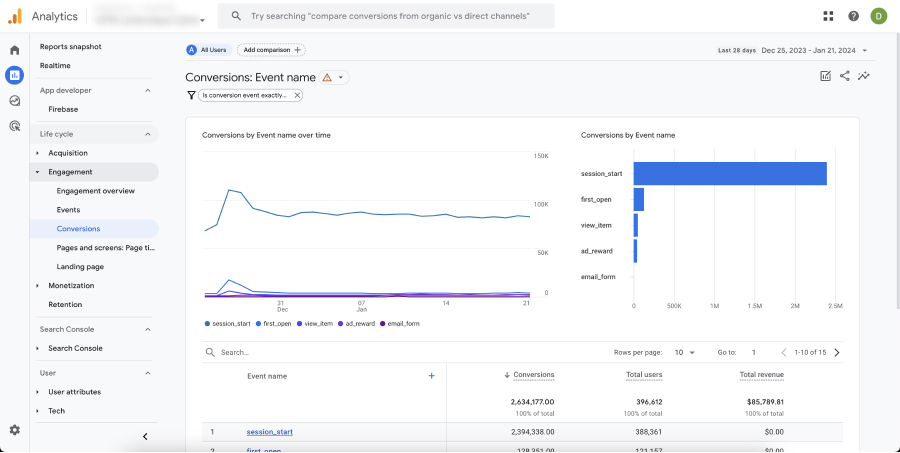
- Prioritize Key Events: Focus on events that are most indicative of successful user engagement and business objectives.
- Use Descriptive Event Names: Clear and descriptive event names make it easier to understand and analyze your data.
- Leverage Event Parameters: GA4 allows you to add parameters to events for more detailed tracking. Utilize this feature to gain deeper insights into user behavior.
- Regularly Review Conversions: As your website and business goals evolve, regularly review and update your Conversions to ensure they remain relevant.
Conclusion
Conversions in GA4 are a powerful way to track and understand the actions users take on your website that are most valuable to your business. By effectively setting up and analyzing Conversions, you can gain deeper insights into user behavior, measure the success of your marketing efforts, and make data-driven decisions to improve your online strategy. Remember, the flexibility of GA4 allows for more customized and detailed event tracking, so take advantage of this feature to tailor your analytics to your specific business needs.