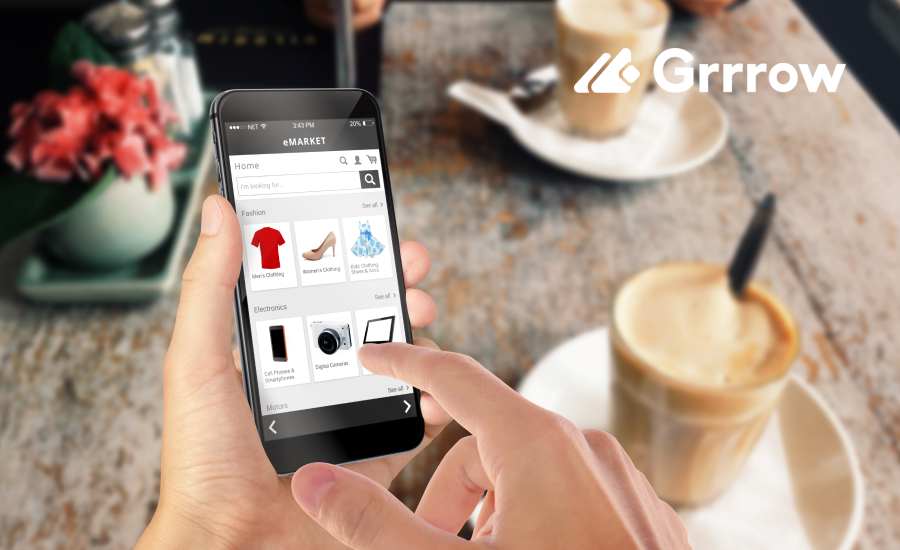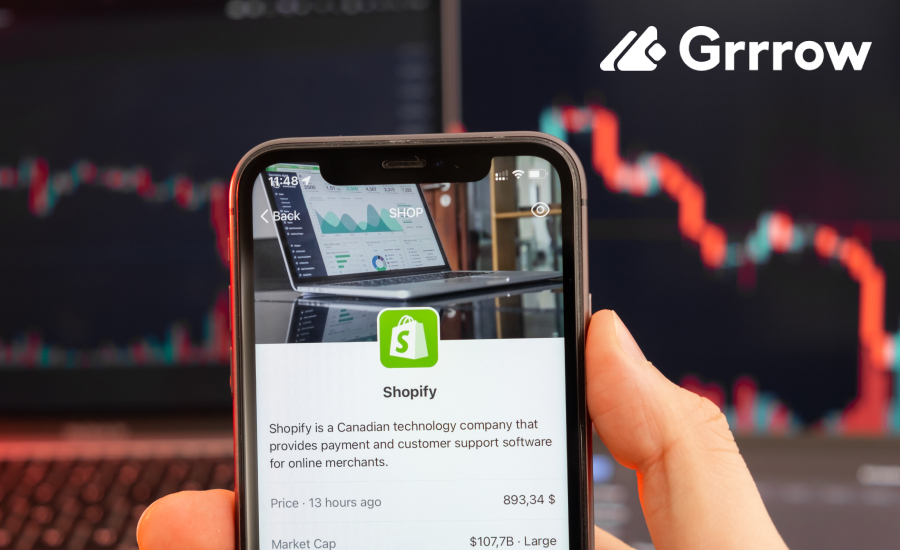How to Prepare and Import Product Files for Efficient Inventory in Shopify
As suppliers, managing large inventories across multiple electronic stores can be a complex task. To help you streamline this process, we, as your marketing agency, will handle the bulk of the product management for your stores. However, to ensure that everything runs smoothly and efficiently, we need your assistance in preparing your product inventory files in a specific format. This article will walk you through the steps of preparing your product files in a structured way, using an .xls file or Google Sheets, so we can easily upload and manage your inventory across different e-commerce platforms.
Why Preparing Your Inventory Files Properly is Important
Providing an organized inventory file ensures that your products are consistently and accurately uploaded to your online stores. This method not only saves time but also prevents errors, such as incorrect pricing, missing product images, or mismanaged stock levels.
Preparing Your Inventory Files: Key Headers to Include
When preparing your product file, its important to ensure all the necessary data is organized under specific headers. Below is a breakdown of the essential and optional headers that should be included to streamline product uploads and updates.
- Title (Required)
The product name that will appear in your stores.
- Body HTML (Required)
This is the product description field. It supports HTML, allowing for detailed and formatted product descriptions.
- Vendor (Required)
This field allows you to list the brand or manufacturer of the product. It helps with filtering products by brand in your store.
- Variant Inventory Policy (Required)
Indicates whether to continue selling when a product variant is out of stock. Values are either:
- CONTINUE: Continue selling when inventory is zero.
- DENY: Stop selling when inventory is zero.
- Variant Inventory Qty (Required)
The quantity of the product variant. This keeps stock levels updated.
- Option1 Name and Option1 Value (Optional)
Allows you to specify options like color. Example: ‘Option1 Name’ could be ‘Color’, and ‘Option1 Value’ could be ‘Green’.
- Variant SKU (Required)
The SKU (Stock Keeping Unit) for tracking inventory.
- Variant Price (Required)
The price of the product variant. Ensure pricing is accurate across all variants.
- Image Src (Optional)
If you have multiple images for a product, list them here, separated by commas.
- custom.manufacture_time [number_integer] (Optional)
Indicates how long it takes to manufacture an item. Useful for made-to-order products.
Uploading XLS Files to Google Sheets for Easier Product Management
To make the process easier for you, we recommend uploading your .xls files to Google Sheets. This will allow for more streamlined collaboration and updates, ensuring that your inventory is always current and accurately reflected in your stores.
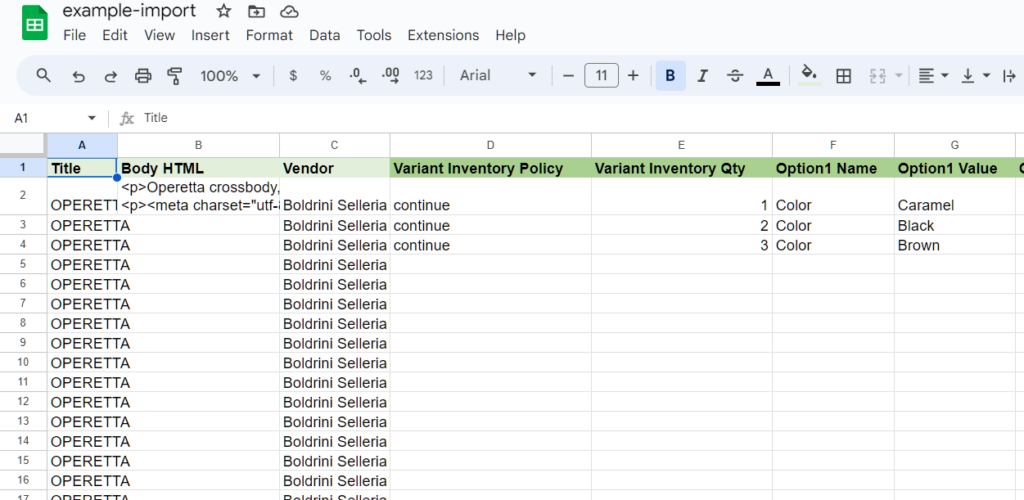
Steps to Upload Your XLS to Google Sheets:
- Create a Google Sheet:
- If you dont have a Google account, sign up for one and access Google Sheets.
- Upload Your .xls File:
- Go to ‘File’ > ‘Import’.
- Select your .xls file and choose ‘Replace current sheet’ to load the content into the Google Sheet.
- Format Your Sheet:
- Make sure all headers and data are correctly aligned.
- You can use this sheet to update product information over time.
- Share the Google Sheet URL with Us:
- Click on ‘Share’ and set permissions to ‘Anyone with the link can view’ (or edit if you prefer).
- Share the URL with us, and well take care of the rest.
Using Google Sheets allows for real-time collaboration, meaning that any updates you make to your inventory will be reflected in the stores we manage for you.
Updating Existing Products: A Simplified Process
For suppliers with existing products, keeping your inventory up-to-date is essential, but it doesn’t have to be complicated. When updating existing items, fewer headers are needed, making the process much faster.
Here are the key headers required for updating existing products:
- Variant SKU: The product’s unique identifier that needs updating.
- Variant Inventory Qty: The quantity available for sale.
- Variant Inventory Policy: Whether to continue selling when out of stock (CONTINUE) or stop selling (DENY).
- Metafield: custom.manufacture_time [number_integer]: Update the time it takes to manufacture, if applicable.
By using fewer fields, you can easily adjust stock levels, SKUs, or manufacturing times without re-uploading the entire product catalog.
Using Matrixify for Bulk Uploads and Store Management
To make things even more convenient for you, we use a powerful app called Matrixify. It allows us to import product data from a variety of file formats, including .xls, and even supports real-time updates via Google Sheets. This enables us to manage your inventory efficiently and ensure your products are up-to-date across all of your electronic stores.
Matrixify also supports Google Sheets, which provides you with the flexibility to easily update inventory data as needed. By preparing your product files in Google Sheets and sharing them with us, we can automate product imports and ensure seamless updates.
Final thoughts
As your marketing agency, we are here to manage your electronic stores and streamline the process of uploading and updating products. By preparing your product data using an organized .xls file or Google Sheets, you help us ensure that your inventory is efficiently managed and kept up-to-date across all platforms. With tools like Matrixify and Google Sheets, we can work together to maintain accurate product listings, manage stock, and keep your stores running smoothly.
The more organized and complete your product data is, the easier it is for us to ensure a seamless experience across multiple electronic stores. Please follow the guidelines in this article to prepare your files, and feel free to reach out if you have any questions.